Avast is Blocking Quickbooks - Antivirus Firewall Fix SOLVED
Avast is a popular antivirus program that provides security to computers and mobile devices from malware, spyware, and other harmful viruses. However, sometimes, Avast might block specific applications like QuickBooks Desktop, causing users to face connectivity issues and errors.
If you are facing a similar issue, this article will provide expert-recommended solutions to unblock QuickBooks Desktop and avoid any connectivity issues.
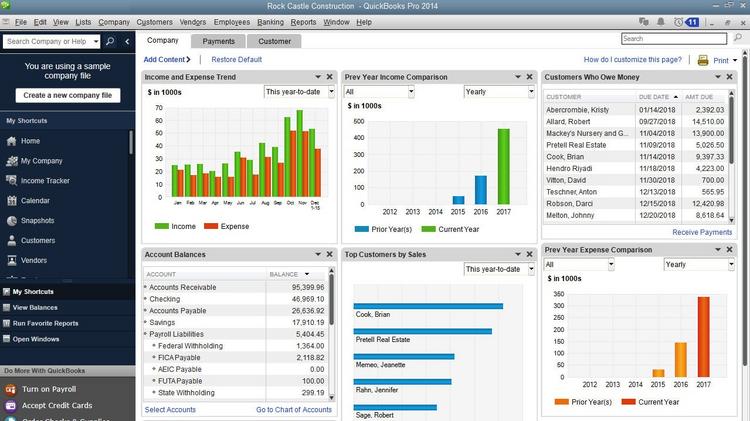
The following steps will help you to unblock QuickBooks Desktop from Avast antivirus:
Step 1: Open Avast Antivirus and select the "Firewall" option. Step 2: In the new window, click on "Settings" and go to "Firewall Settings." Step 3: In the Firewall settings, click on "Application Settings" and locate QuickBooks Desktop. Step 4: Once you locate QuickBooks Desktop, click on it, and select "Edit." Step 5: Under the "Application Rule" section, check the box next to "Remote Port." Step 6: Enter QuickBooks's port number in the "Remote Port" option. The default port numbers are:
- QuickBooks Desktop 2018: 8019, 56728, 55378-55382
- QuickBooks Desktop 2019: 8019, 56729, 55383-55387
- QuickBooks Desktop 2020: 8019, 56730, 55388-55392
Step 7: Click "Add" to save the new settings. Step 8: Restart QuickBooks Desktop to check if the issue has been resolved.
If you still face connectivity issues, try adding QuickBooks Desktop to the global exclusions list. Here are the steps:
Step 1: Open Avast Antivirus and go to the "Dashboard" option. Step 2: In the new window, click on "Settings" and go to "General Settings." Step 3: Scroll down and click on "Exceptions." Step 4: Under the "Global Exclusions" option, click on "Add Exception." Step 5: In the new window, add the path to the QuickBooks executable file in the "Exception Path" field. For example:
- C:\Program Files (x86)\Intuit\QuickBooks 20xx\QBW32.exe
Step 6: Click on "OK" to save the new settings.
Another solution is to disable the Avast Firewall temporarily while using QuickBooks Desktop. Here are the steps:
Step 1: Open Avast Antivirus and go to the "Dashboard" option. Step 2: In the new window, click on "Protection" and go to "Firewall." Step 3: Toggle off the switch next to "Firewall" to disable it. Step 4: Start using QuickBooks Desktop. Step 5: Once done, re-enable the Avast Firewall by toggling the switch back on.
If none of the above steps work, then you can try installing the QuickBooks File Doctor tool, which can fix common connectivity issues. Here are the steps:
Step 1: Download the QuickBooks File Doctor tool from the Intuit website. Step 2: Install the tool on your computer and run it. Step 3: Follow the prompts to diagnose and repair any connectivity issues.
It is also essential to note that sometimes, Avast might block QuickBooks Desktop due to false positive detection of a virus or malware. In such cases, you can update Avast to the latest version or contact the Avast support team for further assistance.
Disable Unwanted Programs in Avast
If any unwanted programs on your system conflict with QuickBooks, it is best to disable them in Avast. Here's how you can do it:
- Open Avast and go to the Dashboard.
- Click on "Performance" and select "Startup."
- Disable any unwanted programs that might be interfering with QuickBooks.
- Add Exception in Avast Firewall Settings
If Avast is blocking QuickBooks because of its firewall settings, adding an exception for QuickBooks can resolve the issue. Follow the below steps to add an exception in Avast firewall settings:
- Open Avast and go to the Dashboard.
- Click on "Settings" and select "General."
- Click on "Exclusions" and select "Add Exception."
- Enter the file path of QuickBooks executable files that are being blocked by Avast.
- Click on "OK" to save the changes.
- Configure Firewall Ports for QuickBooks in Avast
If QuickBooks is not able to access the internet because of Avast firewall settings, you can configure firewall ports for QuickBooks in Avast to allow it access to the internet. Here's how you can do it:
- Open Avast and go to the Dashboard.
- Click on "Settings" and select "Firewall."
- Click on "Application Rules" and select "Add Rule."
- Select "QuickBooks" from the list of programs.
- Select "Allow" for incoming and outgoing traffic.
- Enter the remote port numbers for QuickBooks.
- Click on "OK" to save the changes.
- Disable Avast Firewall
If none of the above solutions work, you can try disabling the Avast firewall temporarily to check if it is causing the issue. Here's how you can do it:
- Open Avast and go to the Dashboard.
- Click on "Protection" and select "Firewall."
- Click on the "Gear" icon and select "Firewall Settings."
- Click on "Public" and select "Off."
- Restart QuickBooks and check if the issue is resolved.
In conclusion, Avast can sometimes block QuickBooks from running or accessing the internet due to its firewall settings or false positive detections. However, following the above-mentioned steps, you can troubleshoot the issue and continue using QuickBooks without interruptions. Feel free to contact me with any questions or remote support. CONTACT
